If you are only interested in how to make a "Donate" button, skip this and go straight to the actual post. I have made a "Donate" button as a demonstration at the bottom of the left sidebar and have made a statement that while it is actually for demonstration I have I am not averse to accepting donations and have said in absolute sincerity that no amount is too small. If you want to use the that button to donate or to test you are free to do so, but please read the updates in red at the bottom of the post. This update is placed here because I added a link back to this post at the Donate button to alert any potential user of that "Donate" button of the implications after a kind soul donated $0.05 which I can say with absolute sincerity is greatly appreciated, but in my accounts, it says that I have been credited with $0.00 (because Paypal takes a cut from the donation). So the kind donor has lost $0.05 while I have gained $0.00 and Paypal earned $0.05. I remembered contacting Paypal for a schedule of charges but don't remember getting a response. I will contact them again. For a fuller description, read the update at the bottom of the post.
Another note: If you sign up for a Paypal account, you will be asked to pay a verification fee of something like $1.95. This verification fee will be credited back to your account when you make a withdrawal, so it is not really a "fee". Note that you can chose to verify later or not verify at all, in which case the maximum amount you can withdraw from your account will be limited to $1000.
This is in response to someone's question regarding putting a donation button on a blog. The easiest way is to sign up for a Paypal account (to get to their site, type "paypal" into the searchbox at the top of the page, tick the "Web" radio button and click "Search"). Sign into your Paypal account. Once you are signed in, you will see a Merchant Tool  tab. Click that and you will get to a page, on the right side of which you will see a section titled "Key Features".
tab. Click that and you will get to a page, on the right side of which you will see a section titled "Key Features".
 tab. Click that and you will get to a page, on the right side of which you will see a section titled "Key Features".
tab. Click that and you will get to a page, on the right side of which you will see a section titled "Key Features".Click on "Donations" and you will get to a page where you have various fields to fill in. One of them is "Donation Name/Services". I typed "This is for demonstration purpose only ...." thinking it will be added to the top of the button, but it looks like it serve no purpose because I left the other fields empty (except for my country which is already selected in the drop-down menu), left my choice of button as the default "donation" button  ticked, click "Create Button Now" at the bottom of the page. The HTML was generated. I just copied the HTML, got to the LAYOUT of the relevant blog, click Add a Page Element, chose HTML/Javascript, paste the HTML into the box and click "Save to Blog". That Page Element was added to the top of the left sidebar section. I wanted it at the bottom so I dragged it down, then click "Save" at the top of the LAYOUT.
ticked, click "Create Button Now" at the bottom of the page. The HTML was generated. I just copied the HTML, got to the LAYOUT of the relevant blog, click Add a Page Element, chose HTML/Javascript, paste the HTML into the box and click "Save to Blog". That Page Element was added to the top of the left sidebar section. I wanted it at the bottom so I dragged it down, then click "Save" at the top of the LAYOUT.
I click "View Blog" and didn't "This is for demonstration..." so I had to edit the Page Element and added that to the Title. I will be writing to Paypal for the purpose of those fields and will update this post when I get a response.
If you want a different button from the Paypal button, you will have to create your own button, perhaps using one of those free button generator sites (use the searchbox at the top of the page. Tick the "Web" radio button). Upload it to the web using either Getting New Blogger to host a picture for the profile photo, sidebar, Header, etc. (click BACK button to get back to this page) or use Photobucket. Get the URL, paste that into the field for the Button Image URL and tick the radio button.
button, you will have to create your own button, perhaps using one of those free button generator sites (use the searchbox at the top of the page. Tick the "Web" radio button). Upload it to the web using either Getting New Blogger to host a picture for the profile photo, sidebar, Header, etc. (click BACK button to get back to this page) or use Photobucket. Get the URL, paste that into the field for the Button Image URL and tick the radio button.
Update: Got an email notification from Paypal saying I received a payment for USD0.05, showing that the "Donate" button is working.
 ticked, click "Create Button Now" at the bottom of the page. The HTML was generated. I just copied the HTML, got to the LAYOUT of the relevant blog, click Add a Page Element, chose HTML/Javascript, paste the HTML into the box and click "Save to Blog". That Page Element was added to the top of the left sidebar section. I wanted it at the bottom so I dragged it down, then click "Save" at the top of the LAYOUT.
ticked, click "Create Button Now" at the bottom of the page. The HTML was generated. I just copied the HTML, got to the LAYOUT of the relevant blog, click Add a Page Element, chose HTML/Javascript, paste the HTML into the box and click "Save to Blog". That Page Element was added to the top of the left sidebar section. I wanted it at the bottom so I dragged it down, then click "Save" at the top of the LAYOUT.I click "View Blog" and didn't "This is for demonstration..." so I had to edit the Page Element and added that to the Title. I will be writing to Paypal for the purpose of those fields and will update this post when I get a response.
If you want a different button from the Paypal
 button, you will have to create your own button, perhaps using one of those free button generator sites (use the searchbox at the top of the page. Tick the "Web" radio button). Upload it to the web using either Getting New Blogger to host a picture for the profile photo, sidebar, Header, etc. (click BACK button to get back to this page) or use Photobucket. Get the URL, paste that into the field for the Button Image URL and tick the radio button.
button, you will have to create your own button, perhaps using one of those free button generator sites (use the searchbox at the top of the page. Tick the "Web" radio button). Upload it to the web using either Getting New Blogger to host a picture for the profile photo, sidebar, Header, etc. (click BACK button to get back to this page) or use Photobucket. Get the URL, paste that into the field for the Button Image URL and tick the radio button.Update: Got an email notification from Paypal saying I received a payment for USD0.05, showing that the "Donate" button is working.
As I have said in the title for the donate button, it is for demonstration purposes and no amount is too small if you really want to donate, and I mean it. I really appreciate the person who made that donation. However, note that Paypal deduct their fees when they pay me, although there is no fee when you make a payment (eg. via a "Donate" button.) and this is what shows in my account:
Click on screenshot to enlarge it, or if you don't want to and can't read the figures, I received $0.00 after deduction.
So while I sincerely appreciate the payment, note that after deduction, I got $0.00, the kind donor lost $0.05 while Paypal got $0.05. I still appreciate the thoughts though, but I will try to get more information about deduction from payment received so that you are better informed if you want to put a similar "Donate" button in your blog and will update this post when I receive a response. For personal experience, read below.
So while I sincerely appreciate the payment, note that after deduction, I got $0.00, the kind donor lost $0.05 while Paypal got $0.05. I still appreciate the thoughts though, but I will try to get more information about deduction from payment received so that you are better informed if you want to put a similar "Donate" button in your blog and will update this post when I receive a response. For personal experience, read below.
Note: I have made a payment of -$619.00 USD from my balance to a US resident. While there was no charge for making the payment, the recipient told me she only received only $595.00, meaning $23 (3.7%) had been deducted.
Also, if you do not already have a Paypal account and you started one and use your credit card for verification purposes, there will be request for a verification fee of I think is $1.95, which you can chose not to pay. In that case, your payment from Paypal will be limited to USD1000. I have made that verification payment recently, but that payment will be paid back into my account when I next make another payment so I wouldn't really lose anything.
The person who made the donation also requested a payment of $0.01 CAD, probably for a contribution to the verification fee. I appreciate his thought on making that donation and really don't mind making that payment, but I will have to inform him that if I make that payment, after Paypal deduction, he will probably get $0.00 CAD.
Also, if you do not already have a Paypal account and you started one and use your credit card for verification purposes, there will be request for a verification fee of I think is $1.95, which you can chose not to pay. In that case, your payment from Paypal will be limited to USD1000. I have made that verification payment recently, but that payment will be paid back into my account when I next make another payment so I wouldn't really lose anything.
The person who made the donation also requested a payment of $0.01 CAD, probably for a contribution to the verification fee. I appreciate his thought on making that donation and really don't mind making that payment, but I will have to inform him that if I make that payment, after Paypal deduction, he will probably get $0.00 CAD.
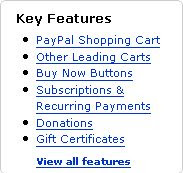
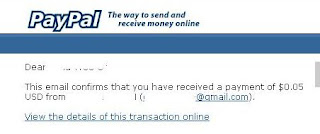

No comments:
Post a Comment